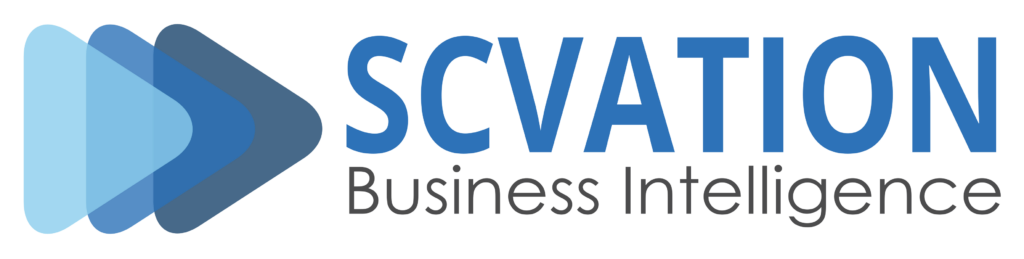Discover insights in your data using our visuals
Visualize your business processes, including automatic variant computation and key metrics
Uncover hidden information in your process data with the Process Flow visual, empowering you to make informed decisions and take appropriate actions.
The Process Flow visual takes your business process data (tickets, tasks, events, activities, ...) in the form of an event log and displays it in a clear and understandable format. Key metrics such as the lead time and number of event occurrences are available out of the box and the automatically computed variants can easily be filtered to gain an even deeper insight.
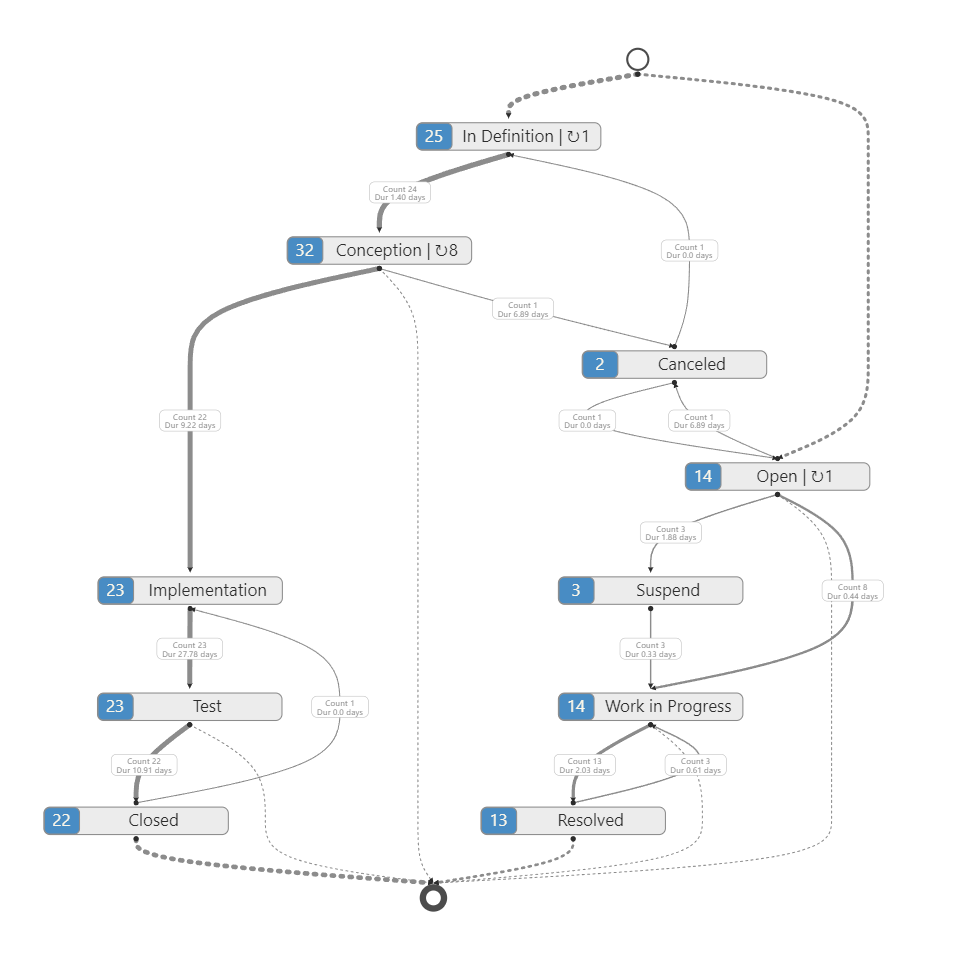
Visualize process data, tickets, tasks, project phases and timelines with up to millisecond accuracy
The Process Gantt chart provides a clear representation of all process sequences, by displaying the start and end dates of each activity.
This visualization allows companies to assess their current processes and identify areas for improvement by analyzing existing workflows. It can display log data, company processes, tickets, tasks, project phases and schedules to monitor ongoing processes, showing the time and duration of each activity, making it easy to pinpoint potential bottlenecks.
Available for Power BI and MicroStrategy.

Efficiently filter your data in Power BI reports
Unlock the potential of your data with the Data Slicer Visual in Power BI, empowering you to seamlessly filter and visualize your data across various visuals within your reports. Effortlessly manage large datasets by entering numerous data elements into the Data Slicer in list format, enabling efficient data filtering.
Experience streamlined data management with our user-friendly interface, facilitating easy data input and filter configuration. Navigate with ease using the „Quick Menu“, designed for intuitive, swift, and stylish operation, ensuring seamless interaction with your data.
Available for Power BI.
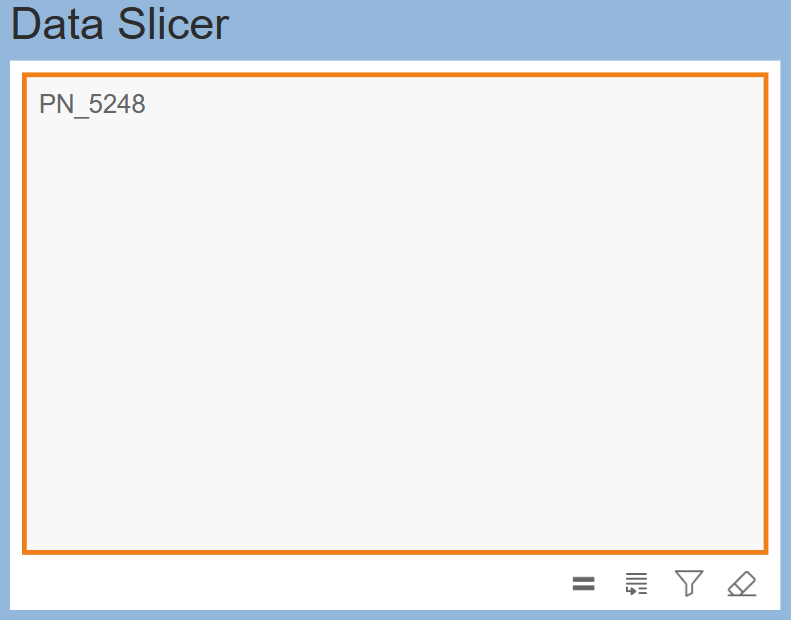
Improve your MicroStrategy reports.
At SCvation, we specialize in enhancing your MicroStrategy experience with our suite of 8 custom visuals. Tailored to meet diverse business needs, our custom visuals provide easy to read data visualization solutions that empower you to make informed decisions with ease. Transform your data into compelling stories with our visualizations today!
1000+ companies use our visuals
"The [Data Slicer] visual meets many of our requirements and helps us to improve the usability and acceptance of Power BI in our company. It highly supports our business departments in their daily business."
Spar Power BI Platform Manager
"Data Slicer is perfect to filter a large data visual for a subset of cases. It helps the user of the model find information of interest quickly. I recommend Data Slicer highly. On top, there is great support from the team at SCvation too."
AppSource Marketplace Review
Why SCvation ?
Experience
Our team is composed of highly skilled professionals with extensive experience over 25+ years in the industry.
Reliability
You can count on us to deliver on time and within budget.
Transparency
We maintain clear and honest communication.
The Latest
Release Notes for Process Gantt for Power BI 2.0.10.2
Product: Process Gantt visual for Power BI v2.0.10.2 Related Product Version: 2.0.10.2 Last Updated: October 31, 2025 We are excited to announce several new settings that provide users with greater control over timeline visualization, navigation and data presentation. New features New Setting: “Quick Menu” New Setting: “Collapse all” Users can now instantly collapse and expand all events across the entire timeline with a single click. Category New Setting “Indicate missing endtime” This setting allows you to clearly identify events that have been created without a defined end date, often used for ongoing or pending items. None Symbol: displays a prominent warning symbol next to the event’s duration value Arrow: renders an extended arrow at the end of the event bar, visually signifying continuation beyond the currently defined endpoint. Both: activates both the warning symbol and the extended arrow for maximum clarity. Axis New Setting...
Release Notes for Data Slicer for Power BI 1.3.34.0
Product: Data Slicer visual for Power BI v1.3.34.1 Related Product Version: 1.3.34.1 Last Updated: October 22, 2025 We are excited to announce version 1.3.34.1, a major update that significantly enhances the Data Slicer visual’s date formatting capabilities.This release introduces a comprehensive set of features designed to provide greater customization, improve data accuracy, and streamline the user experience — all while ensuring robust and reliable performance. New features Input-Output masks Date formats A brand-new feature giving users granular control over date formats for both data entry (input) and display (output) across Interval and Textbox modes. Highlights: Independent control: Users can now set different formats for date input and output, allowing greater flexibility than before. Location: The new Masks settings are located under the Values card in the Formatting settings panel. Context-sensitive visibility: The Masks section only appears when working with a valid...