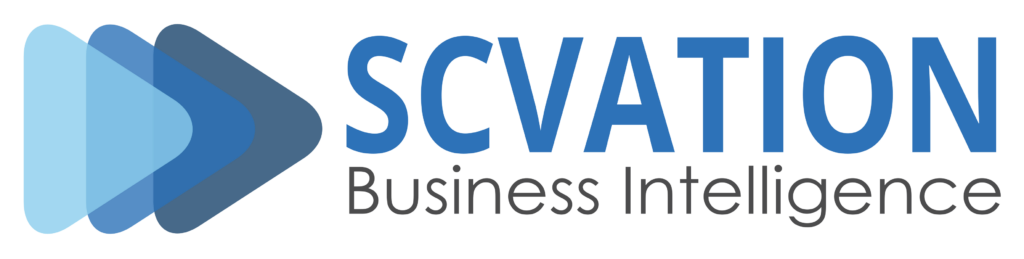FAQs (Frequently Asked Questions)
Welcome to our FAQ page! Here, you’ll find answers to some of the most common questions we receive about our products and services. We’ve compiled this information to help you quickly find what you need. If you have any additional questions or need further assistance, feel free to reach out to our support and tech-support team. We’re here to help!
Power BI
The Microsoft Power BI service (available at app.powerbi.com) is the Software as a Service (SaaS) part of Power BI. In comparison to the Power BI Desktop application, the Power BI service is more constrained in its ability to transform and model data. Instead, the Power BI service offers other distinctive features, such as collaboration, dashboards and dataflows. The Power BI service and Power BI Desktop application are complementary and therefore frequently utilized together in a reporting environment.
The Power BI Report Server is an on-premise alternative to the Power BI service, that provides organizations with greater control over their data. It only supports a limited feature set and is therefore only used when special requirements on the reporting environment demand for it.
What is the Power BI service? – Power BI | Microsoft Learn
What is Power BI Report Server? – Power BI | Microsoft Learn
Compare Power BI Report Server and the Power BI service – Power BI | Microsoft Learn
A report in Power BI is comprised of multiple visuals, which are responsible for displaying data, drawing charts, or providing filtering capabilities. In addition to the standard visuals that Power BI supports out of the box, there are numerous custom visuals available on AppSource that can enhance your reports in various ways.
You can explore all the custom visuals developed by us and their feature sets on our downloads page.
Power BI Visual Licensing
Everybody who has access to Microsoft AppSource can download a free version of our visuals. These are usually limited in terms data or features.
Apart from the free version we also offer 1 month Trial licenses for our visual including the full featureset. We offer 2 ways how you can get a free Trial license:
- Purchase a Microsoft Managed Service Plan on Microsoft AppSource (Business license). The first month is free and there won´t be any charges if you quit your subscription within the first month.
- If you are interested in an Enterprise license you can contact us to get a key for a 1 month Trial period.
We offer Business licenses in Microsoft AppSource. They are available in a variaty of diffenrent Microsoft Managed Service Plans which differ in the number of users and the price per user. Business licenses can be purchased on Microsoft AppSource in the form of an annual or monthly subscription.
Each user who has access to report (editor/viewer) that includes the visual, need to have a license. The licenses can be assigned to users through Microsoft 365 Admin Center.
Business licenses include the unrestricted featureset of the visual. You always have access to the newest version of the visual that is currently available through Microsoft AppSource. Update of the visual will be automatically applied to your reports.
The Enterprise license is available exclusively on an annual subscription basis. It allows you to provide and manage the visual as organizational visuals within your Power BI environment. By using the enterprise-wide license, you can easily upload visuals to your Power BI environment, eliminating the need to manage individual user access. The enterprise license model includes custom billing options tailored to your organization’s needs.
As a Fabric admin, you can manage the list of Power BI visuals available in your organization’s organizational AppSource. The Organizational visuals tab, in the Power BI Admin Portal, allows you to add and remove custom visuals. You can add any type of visual, including uncertified visuals from Microsoft AppSource and custom visuals from a .pbiviz file, to your organizational AppSource, even if they contradict the tenant settings of your organization.
Organizational visuals settings are automatically deployed to Power BI Desktop.
If you purchase a licence for our visual through a Microsoft AppSource plan, the number of users is tracked by Microsoft through Microsoft 365 Admin Center.
If you purchase a license for our visual directly from us (contact us), we do not track any users in your organization. That is why we offer only enterprise-wide licenses with unlimited users.
If you purchase a license key from SCvation directly there will not be any user limit because we only sell enterprise-wide licenses.
In case you purchase a license for one of our visuals on Microsoft AppSource the number of users will depend on which plan you purchase. In case you reach the user limit of your purchased plan, and you need to assign more users, you can switch to a different plan with a higher user limit.
Yes, conceptually speaking you can think of it as “hosting” a custom visual yourself on your Power BI environment. The organizational AppSource is a built-in feature of Power BI that allows organizations to provide custom visuals to their reports in addition to those available on the public AppSource. To add an organizational visual, a Power BI administrator needs to upload the visual package in the Power BI Admin Portal. The package you need to upload will be provided by SCvation GmbH or you can download it from the Microsoft AppSource website.
For further information: Organization visuals in Power BI – Power BI | Microsoft Learn
If you got a license key for one of our visuals (trial or anual license) you can use this key to activate the license directly in the “License” section in the visuals formatting area. Just copy and paste your license key into the “License key” field. If the key is valid, you can see the “License type” and “Exiring date” in the “License” section and your license key will be removed from the input field “License key”.
For further information: Data Slicer Documentation Power BI
In each pricing model a user is always considered someone who has access to the report (viewer or editor).
That means if you are planing to purchase a license for a visual to us it in your reports, each user that has access to the visual in a report needs to have a license (viewer of editor).
Power BI Visual Versions
New releases of our visual are generally available on the public AppSource. Therefore if you choose to source our visual from Microsoft AppSource, the widgets will be automatically updated to the newest version.
If you choose to source our visual as an organizational visual, we will create a custom visual package for your organization for every release and provide it to you directly. The functionality of the visual package will always be the same as the AppSource version. We distribute a custom visual package as it allows us to embed the license key directly into the visual package, which means you do not have to enter it for every instance of the visual manually. In this case you can decide yourself when you want switch to the new version by uploading it to your organizations organizational AppSource.
If you source the visual from AppSource only the latest version will be available in your reports. If you choose the organizational visual, you could test the visual separately before uploading it to your organizational store. In this case we would deliver the new version of the visual to you directly, and you can decide on your own when you are going to update it in your organizational AppSource. Note that it is not possible to run two different versions of the same visual in the organizational AppSource. Updating the visual to a newer version will therefore automatically change the visual in all your reports. If you want to test a new version of the visual before uploading it to your organizational AppSource, it is possible to do that in the Power BI Desktop developer mode.
We do not publish any changes to our visual that could potentially break already existing reports. We are however pushing new features and bug fixes to the Power BI AppSource which are then automatically applied in all reports that source the visual from the public AppSource.
If you source the code directly from SCvation as a organizational visual, a Power BI administrator needs to manually update the visual in the Power BI Admin Center with the new visual package provided by us. This allows you to test the visual before publishing the new version for all your reports.
In any case, no actions in your reports will be required if new versions of our visuals are published.
If you source a visual directly from as a organizational visual, you will be able test the new version of a visual before publishing it in you organizational AppSource. To test the visual before publishing it, you can import the package delivered by us into your report through the Power BI Desktop client. To make sure that the visual you want to import is not overwritten by the version of the visual that is currently on the public AppSource, you have to enable the developer mode in the Power BI Desktop client.
You can find more information about how to enable the developer mode under the following link:
Einrichten der Umgebung für die Entwicklung eines Power BI-Visuals – Power BI | Microsoft Learn