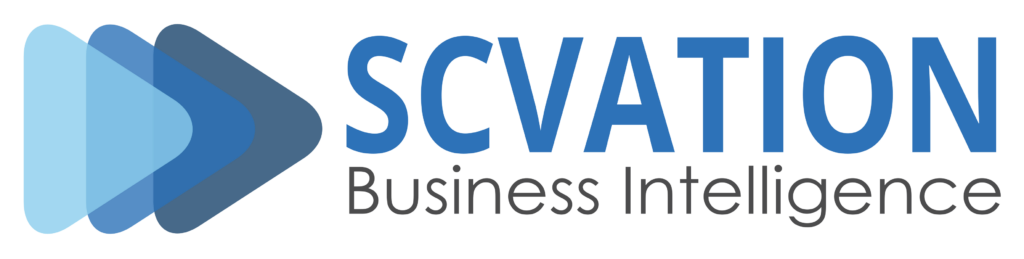Product: Process Gantt visual for Power BI v2.0.1.4
Related Product Version: 2.0.1.4
Last Updated: April 03, 2025
Related Product Version: 2.0.1.4
Last Updated: April 03, 2025
This release note compares the Process Gantt visual v2.0.1.4 with the now deprecated SCvation-Gantt-Basic visual v1.1.3.14 and does therefore not include any features that were already available before.
Please note that this release is a major breaking change. Replacing a SCvation-Gantt-Basic visualization with a Process Gantt visualization in your report will not carry over any previously set configuration options and may remove fields from the dropzone. It is for this reason that this version is published as an new and independent visual.
New features
- Added support for utilizing a field’s configuration to determine the format that should be used when printing a value
- Timestamps and tooltips now always use the format configured for the respective field
- Format of decimal numbers and dates now automatically adjusts to the current locale provided by Power BI
- Configuration options for manually specifying the regional number and date format have been removed and are no longer available
- Added support for automatically determining a fitting display unit for the duration values (for Category and Parent category)
- Category: The configuration option for manually specifying the display unit for duration values is still available and it now has 2 new options called “auto (min)” and “auto(max)”
- Parent category: The configuration option for manually specifying the display unit for duration values is still available and it now has a new option called “auto”
- Added a legend that explains the 5 different formats
- Category: Past, Active, Future, Error
- Parent category
- Display duration value units
- The unit of the calculated duration values can now displayed next to the duration vlaue of the Categories and Parent categories.
- Axis total number unit
- When the axis value format is set to total number, the unit can be displayed next to the value.
- Y-Axis alginment
- The labels of the y-axis can now be aligned to the left or right.
- Added round corners to the Categories/Parent categories
- To provide a more modern look, all the Categories and Parent categories can now be drawn with round corners.
- Can be set individually for Category and Parent category hierarchy.
- Parent cateogry collapse toggle style options
- Next to the arrow symbols you can now choose +/- symbols, with and without frame, to collapse Parent categories.
- Added a transparency slider for all individual elements
- Most elements in the visual now have a transparency slider to adjust the transparency. (bars, lines, labels, title, duration values, axis, …)
- X-Axis position
- Added the option to position the x-axis in the top or the bottom of the visual.
- Current timestamp line formatting
- Added a formatting setting to configure the style of the line (dashed, dotted, solid)
- Added a formatting setting to configure the width of the line
- Added a formatting setting to configure the color of the line
- Added a formatting setting to configure the transparency of the line
- Current timestamp label
- Added a label above/below the current timestamp line that shows the current datetime (formated by the start timestamp format) or a custom replacement text
- Can be configured to fit the style of your report (font, color, size, weight, transparency)
- Can be aligned to the left, right or center of the current timestamp line
- Current timestamp label box
- Configure the background a border of the current timestamp label (fill color, line color, transparency)
- Current timestamp hover
- Hovering over the current timestamp line/label shows the current datetime
- This cannot be configured and will always been shown
- Added a landing page that shows important information on how to get started with using the visual.
- Added vertical gridlines to the visual
- The vertical gridlines can be used in addition or instead of the x-axis
- Can be configured to fit the style of your report (style, color, width, transparency)
- Added a collapse all option to the Parent categories
- When enabled all the Parent categories will be folded/collapse whenever the visual is loaded/refreshed.
- The state of each individual Parent category will not be save when refreshing the visual or saving the report.
- Disable X-Axis line and label
- The line and label can now be disabled separately in case only one of then is needed.
- X-Axis line formatting
- The x-axis line can be configured to fit the style of your report (style, color, width, transparency)
- Added a label option to the 4 Category bar configurations
- The 4 bar configurations (past, active, future and error) now have an option to set a custom label.
- This label is displayed in the legend of the visual and the tooltip of each event.
- Added the option to change the style of the Parent categories
- The Parent categories can now be displayed as a bar or a line.
- Each of them has a separat default value for the line width.
- Added the option to disable tooltips
- Tooltip are now also displayed when hovering over the duration values.
Changed features
- Switched to the Power BI formatting pane for visual configuration (documentation)
- Almost all configuration options have been renamed and/or moved into a better fitting Category
- Automatic migration from the old configuration structure to the new one is not supported
- License Manager has been upgraded
- Old keys from SCvation-Gantt-Basic are not compatible with the new visual Process Gantt
- License and Data Limit Notification (documentation)
- Notifications are now positions in the bottom of the visual instead of the left side below the old menu button.
- Watermark
- The look of the watermark was slightly changed.
- The watermark will only be visible in the free version if the data limit is reached or any licensed features are changed.
- Show axis setting was moved from the Axis/General into 3 toggles that cover the same functionality and more (Off, Only axis, Axis + Scale)
- One toggle to enable/disable the entire axis
- One toggle to enable/disable the axis scale/line
- One toggle to enable/disable the axis labels
- This now also allows you to only display the axis labels without the axis scale/line.
- Tooltip does not show automatically replaced timestamps if a timestamp is missing.
- The visual automatically replaces missing timestamps to display the data in the best way possible. If a timestamp needs to be replaced because it is missing in the dataset, this value is displayed as “-” in the tooltip.
- The Data limit settings from the old General menu were move to Advanced/Batch load in the new formatting pane.
- The setting “Data Limit: Number of” was renamed to “Level”.
- The setting “Data Limit: Count” was renamed to “Batch size”.
- The batch size can now be set to any value between 1 and 1000 instead of the predefined values in the old version.
- The Error bar configuration was moved below the Future bar configuration.
- Changed the duration units from singular to plural
- Events were both timestamps are missing were previously drawn with the current date. Instead they are not drawn anymore.
Removed features
- Removed the regional format selection
- Power BI provides a regional setting that is now used to format all the values in the visual.
Fixed bugs
- Fixed issues with filterning
- Fixed an issue where filtering a Category did not highlight it correctly. Selecting Category A in Parent category P2 would also highlight Category A in Parent category P1.
- Fixed an issue where clicking a Category label to filter and then removing the filter by clicking the label again caused the corresponding bar to not be highlighted when clicked afterward.
- Fixed an issue where the Parent category filter did not work when clicking on the duration value.
- Axis
- Fixed an issue where axis label values overlapped because their width was not correctly considered.
- Fixed an issue where axis values were not properly aligned with the grid lines, causing them to shift increasingly to the right.
- Fixed an issue where the axis did not handle leap years correctly, which could lead to selecting a wrong axis scale.
- Fixed an issue where the first timestamp on the X-axis was cut off when the Y-axis (Category, Parent category Label) was too narrow. The first timestamp of the X-axis is now also considered when calculating the width of the Y-axis.
- Fixed an issue where the axis could not handle steps smaller than 1ms.
- Fixed an issue where the date format was not working correctly due to improper implementation of local strings from Power BI.
- Current Timestamp
- Fixed an issue where the current timestamp was drawn even if it was not within the axis range. The timestamp will now only be drawn if it is within the axis limits.
- Fixed an issue where the current timestamp was not converted to relative time when the axis was set to relative time.
- Category
- Fixed an issue where the border was scaling outward, causing incorrect positioning on the timeline.
- Fixed an issue where the duration value could overflow outside the visual. I case the duration value overflows the visual, it is repositioned now. This works as long as the visual as the visual is not too narrow.
- Fixed an issue where the bar height did not scale with the size of the duration values, but only with the size of the Category labels.
- Parent category
- Fixed an issue where a line break occurred in the Parent category label when the graph became extremely narrow.
- Fixed an issue where, if the default name was empty and no attribute was present in the drop zone, the Category bars shifted upwards and overlapped with the Parent category bars.
- Fixed an issue where entering a long default name for the Parent category label caused line breaks because the Parent category was using the width of the Category, instead of having its own width. Implemented a fix to prevent line breaks to ensure text does not wrap.
- Fixed an issue where the border was scaling outward, causing incorrect positioning on the timeline.
- Fixed an issue where the duration value could overflow outside the visual. I case the duration value overflows the visual, it is repositioned now. This works as long as the visual as the visual is not too narrow.
- Fixed an issue where the bar height did not scale with the size of the duration values, but only with the size of the Parent category labels.
- Title
- Fixed an issue that cause some fonts to be cut off in the bottom because not all fonts are aligned the same vertically. The margins were changed so the text is not cut off anymore.
- Fixed an issue where the title was allowing line breaks. Now, the title will not wrap to a new line.
- Watermark
- Fixed an issue with watermark scaling in both narrow and wide, as well as tall and narrow visuals, where the watermark did not cover the entire background.
- Datetime format
- Fixed an issue where the date format was not working correctly due to improper implementation of local strings from Power BI.
Other changes
- Gap between Parent categories was increased for better visual separation.
- Upgraded visual API version to 5.11