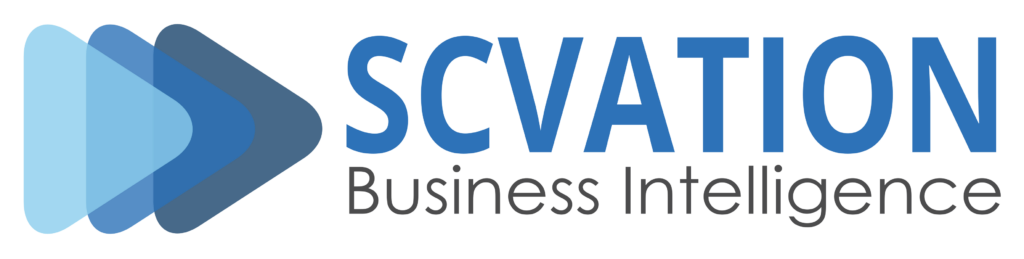Product: Data Slicer visual for Power BI v1.3.34.1
Related Product Version: 1.3.34.1
Last Updated: October 22, 2025
We are excited to announce version 1.3.34.1, a major update that significantly enhances the Data Slicer visual’s date formatting capabilities.
This release introduces a comprehensive set of features designed to provide greater customization, improve data accuracy, and streamline the user experience — all while ensuring robust and reliable performance.
New features
Input-Output masks
Date formats
A brand-new feature giving users granular control over date formats for both data entry (input) and display (output) across Interval and Textbox modes.
Highlights:
- Independent control: Users can now set different formats for date input and output, allowing greater flexibility than before.
- Location: The new Masks settings are located under the Values card in the Formatting settings panel.
- Context-sensitive visibility: The Masks section only appears when working with a valid date type data column.
Input mask behavior:
- By default, masks align with local date settings and the structure of the connected data column.
- Users can enter dates using:
- The selected input mask format, or
- The default Power BI format.
- Selecting an input mask does not automatically change the output mask.
Output mask behavior:
- Selecting an output mask offers additional flexibility for data entry. Users can input dates using:
- The selected input mask format,
- The default Power BI auto-format, or
- The selected output mask format.
- The system automatically normalizes all valid inputs to match the output mask for consistency.
Data Slicer now supports a wider range of date formats to accommodate different regional and user preferences in both Textbox and Interval modes.
Newly supported formats:
- dd-mm-yyyy
- mm-dd-yyyy
- ddmmyyyy
- mmddyyyy
- yyyy-mm-dd
Refer to the format compatibility section below for details on which formats are incompatible with one another. Incompatible formats are automatically removed from dropdowns in the Input and Output mask settings.
Format compatibility
This intelligent feature prevents invalid or conflicting date format combinations.
Key benefits:
- Conflict prevention: The system automatically disables incompatible format options to avoid data conversion errors.
- Smart dropdown filtering: If Power BI interprets data using a month–day–year chain, all day–month–year formats will be disabled (and vice versa).
Example:
If ddmmyyyy is selected as the input mask, its counterpart mmddyyyy and all other month–day–year formats will be disabled in both Input and Output mask dropdowns.
Date support in Textbox mode
Data Slicer now fully supports date type data columns in Textbox mode.
Usage:
- Assign a valid date column to the column dropzone.
- Begin filtering directly using textbox input.
- The Input–Output mask mechanism applies, offering flexible control over how dates are entered, displayed, and interpreted.
Show delimiter and show column name switches
Two new toggle switches enhance placeholder customization in Textbox mode (under placeholder settings in the formatting panel).
- Show delimiter (default: ON)
Displays the currently selected delimiter in the placeholder text.
Turning it off hides the delimiter indicator. - Show column name (default: OFF)
- Appears only when using date type columns in Textbox mode.
- When enabled, replaces the input date format placeholder with the column name.
- For non-date columns, this switch is unavailable.
Changed features
Placeholder behavior
Placeholder handling has been made more dynamic and user-friendly.
Behavior overview:
- Custom placeholders always take precedence if provided.
- If no custom placeholder is entered, the system automatically displays the active input mask format as the placeholder.
- The default input mask is set to the Power BI format, used initially in both Textbox and Interval modes.
Formatting settings panel
The date formatting UI has been streamlined and simplified.
Changes include:
- Removed: The “Use date format as placeholder” switch (deprecated).
- New default behavior: The active input mask format always appears as the placeholder unless a custom one is defined.
- User control: Users can disable all placeholders using the “Show placeholder” toggle.
Migration note:
For users who had “Use date format as placeholder” turned off in previous versions — their Show placeholder toggle will now be turned off upon first loading this version.
To use custom placeholders, users simply re-enable the Show placeholder option.
Fixed bugs
Clearing filters in Textbox mode
Improved compatibility with native Power BI buttons, including the “Clear all slicers” action.
Fix details:
- The “Clear all slicers” button now clears all filters from all Data Slicer visuals on a page, including text in Textbox and Interval modes.
- If a slicer contains unapplied input, the text will remain but be visually highlighted, indicating that it’s not yet part of the active filter.
Other changes
- Enhanced overall performance and reliability for better user experience (solved race conditions where pages with >20 Data Slicer visual instances sometimes cleared out unapplied user input).
- Minor UI refinements for consistency across settings panels.
This release brings powerful new date format customization, smarter mask compatibility, and an even more intuitive Textbox mode experience.