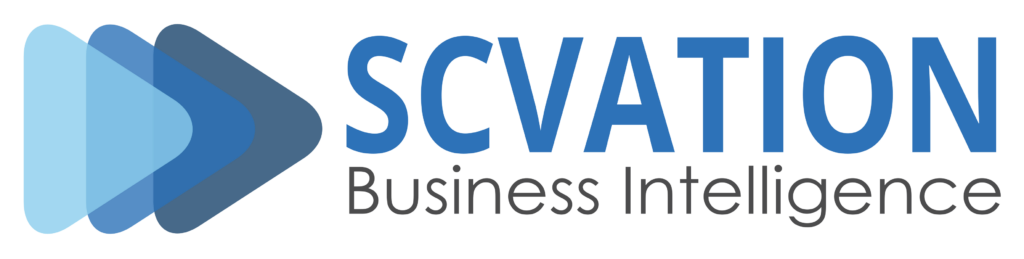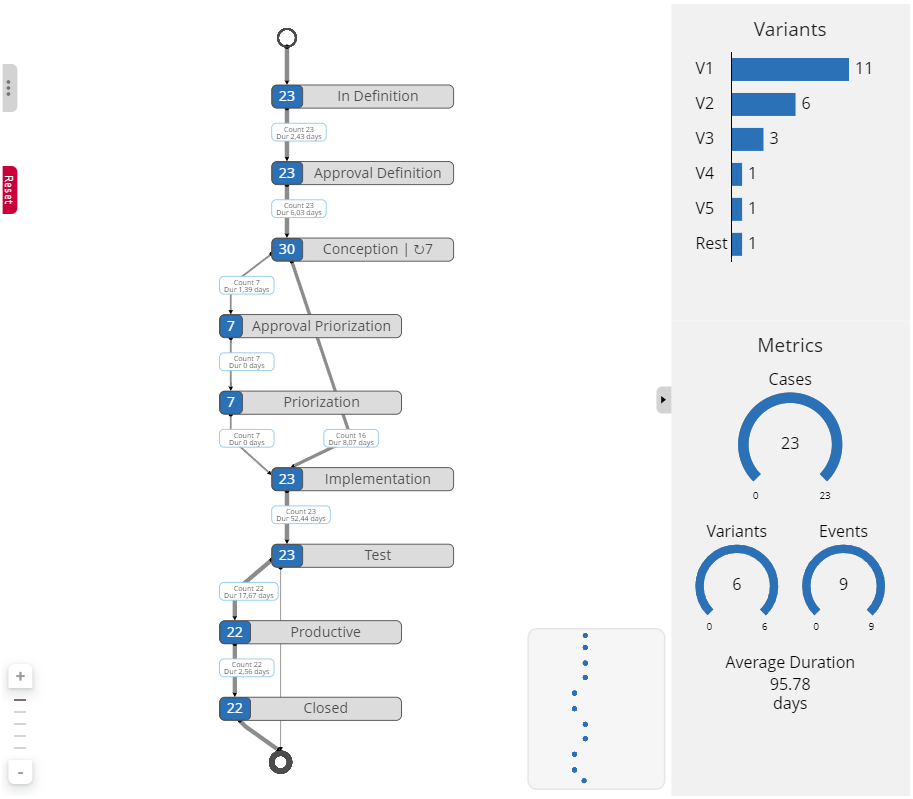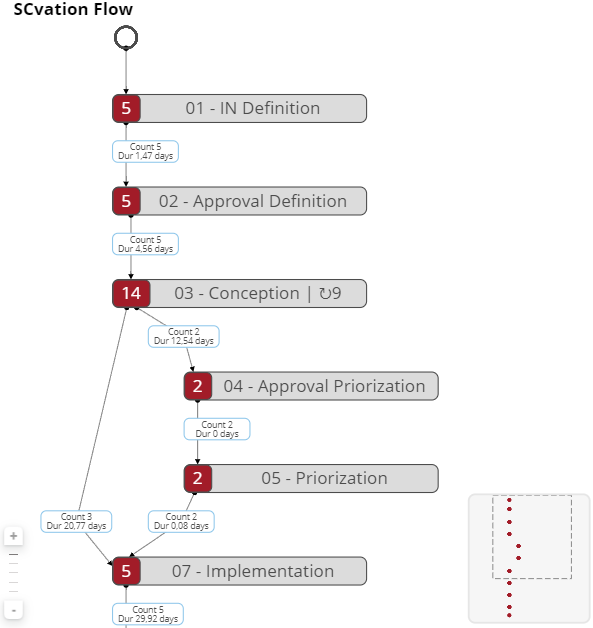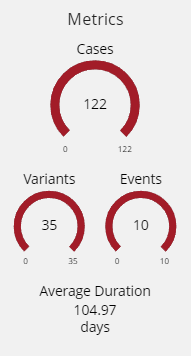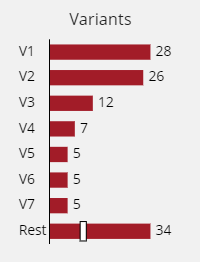Flow
Flow Chart to visualize process data, tickets, tasks, variants with up to millisecond accuracy

By analyzing existing processes, we can identify inefficiencies and opportunities for optimization.
With SCvation Flow Visual, these processes and their developments, along with the timing of events, actions, or activities, can be effectively displayed. Events are arranged in chronological order within the Flow visualization. The tool calculates the number of process instances and the average duration between individual events, presenting these metrics as key figures in the visualization. The frequency of process runs is also depicted by the thickness of the transition lines.
Flow Visual Introduction Video
Find out about key features of the Flow visual
Power BI Certified
Certification of our Power BI visuals ensures top-notch security, quality, and performance for our customers. Each visual undergoes rigorous Microsoft reviews for security, code quality, functionality, and compatibility, ensuring they are free from malicious code and perform seamlessly across all Power BI platforms, including web, desktop, and mobile. Certified visuals meet strict performance metrics, efficiently handling large data volumes without compromising overall performance. They also include accessibility features, ensuring usability for individuals with disabilities, and use only approved APIs for flawless integration. Additionally, strict measures prevent unauthorized data exfiltration, safeguarding sensitive information. By choosing our certified visuals, you benefit from secure, reliable, and regulation-compliant tools, enhancing your data analysis capabilities with confidence and peace of mind.
Analyze Your Process
With the analysis of existing processes, inefficiencies and potential for optimization can be found in the process. With the SCvation Flow Visual, these processes, process developments and the timing of events, actions or activities can be displayed. The events are arranged in the flow visualization according to the chronological sequence.
The data in the form of event logs is required for the representation of processes and process sequences:
- ID/Case/Process Instance
- Event/Action/Activity
- Timestamp
Minimap
Metrics & Variants Charts
This visualization presents key metrics to analyze your process:
- Variant Count: The total number of unique process variants observed.
- Case Count: The total number of cases analyzed.
- Event Count: The total number of events recorded across all cases.
- Average Duration: The average duration of the process from start to finish.
These metrics provide a comprehensive overview of the process performance and variability.
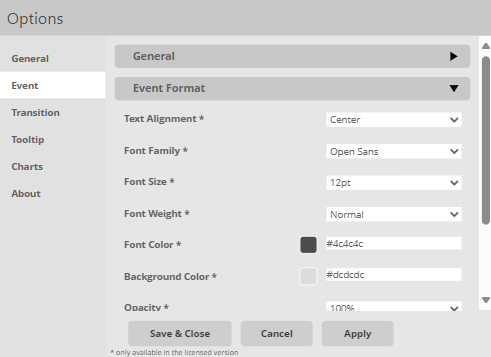
Extensive Menu
The extensive menu that allows users to fully customize both the style and function of the visualization. Users can select from a variety of colors to enhance visual appeal, and fine-tune text styles for better readability.
Beyond aesthetic adjustments, users can also configure functional aspects such as the duration unit, zoom level, variant and metric charts, tooltips etc., ensuring the visualization is both informative and tailored to your specific analysis needs.
Additional Features
- Representation of process flows, interrelated actions
- Orientation:
- Top to bottom
- Bottom to top
- Breakdown into events/actions
- Interaction with other graphs
- Filtering by clicking on the events/actions
- Change the level of detail of your process with the zoom level feature
- Highlight the main path of your process with a automatic line width
- The duration between events is calculated and shown in an Info-Box
- Change the size and alignment of the events
- Support for Power BI
- Support for the entire MicroStrategy platform
(MicroStrategy Dossier, MicroStrategy Library, MicroStrategy Mobile)
Detailed documentation on how to use SCvation Flow visualization.