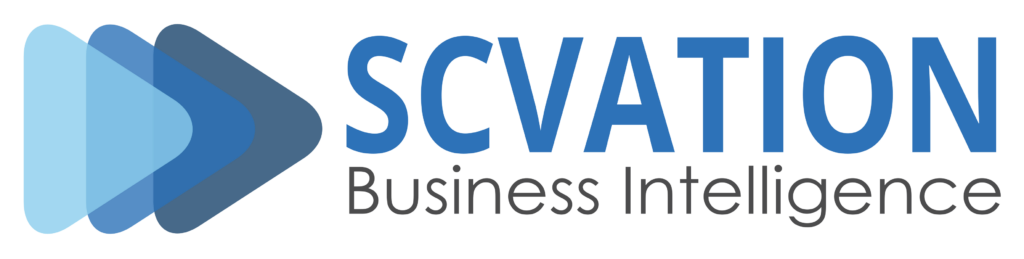Product: Process Gantt visual for Power BI v2.0.9.6
Related Product Version: 2.0.9.6
Last Updated: May 27, 2025
Related Product Version: 2.0.9.6
Last Updated: May 27, 2025
These release notes summarize all the changes, enhancements, and fixes introduced to the Process Gantt visual for Power BI between versions v2.0.5.5 and v2.0.9.6. This period of development focused on expanding customization capabilities, expanding the support for local formats, and addressing user-reported issues to ensure a smoother and more powerful visual experience.
The updates outlined below include new features, refinements to existing functionality, bug fixes, and general improvements to user interaction and visual rendering. Users are encouraged to upgrade to the latest version to benefit from the most up-to-date functionality and optimizations.
New features
- Category
- New “General Bar” Formatting Card
- Introduced a new General Bar card in the formatting pane.
- Settings that previously applied globally across all four bar types—such as Transparency (%) and Round corners—have been moved to this card.
- Added a new setting: “Transparency Overlapping (%)”. This controls the transparency level for bars that visually overlap, helping to improve distinction between them.
- Overlapping Bars Detection
- The visual now detects overlapping bars within each Category.
- Overlapping bars are rendered with increased transparency by default for better visibility.
- A notification appears in the bottom-right corner when overlaps are detected. This alert can be disabled in the Advanced settings.
- Split Active Bars
- A new option called “Split” has been added to the Active Bar card.
- When enabled, active bars are divided into two segments—past and future—with different formatting. The past segment follows the Active Bar style, and the future segment uses the Future Bar style.
- Default Category Name
- A new setting allows you to define a default name for categories.
- This name is used when no data is available in the category field or when values are empty.
- The default name appears on the Y-axis and in bar tooltips.
- New “General Bar” Formatting Card
- Gridlines
- Horizontal Gridlines
- Added support for horizontal gridlines in addition to vertical ones.
- Horizontal gridlines can be configured independently for both the Parent category and Category levels.
- Each level’s gridline style (color, thickness, style) can be customized separately.
- Horizontal Gridlines
Changed features
- Parent Category
- The default name is now also displayed in the tooltip of the parent category bar.
- Tooltips previously showed a technical name; this has been replaced with a user-friendly display name that reflects the value in the parent category field from the dataset.
- The three toggle icons used to collapse and expand parent categories now share the same color for visual consistency.
- All line width settings have been updated from dropdowns to numeric up-down selectors for more precise control.
- Category
- Like the parent category, the tooltip now shows a display name instead of a technical name, matching the dataset’s category field.
- All line width settings have been updated from dropdowns to numeric up-down selectors.
- The default line color is now set to grey instead of matching the fill color, for improved contrast.
- Current Timestamp
- If the line width is set to 0, the line color option is now disabled to reflect that no line will be drawn.
- All line width settings have been updated from dropdowns to numeric up-down selectors.
- Landing Page
- The documentation link on the landing page has been updated to point to the new and improved documentation site.
- Language Support
- Added support for additional regional formats for dates and numbers:
- arn-CL, da-DK, de-AT, ms-MY, quz-PE, th-TH, th-ZA, tr-TR, vi-VN
- Introduced fallback language support for cases where a specific regional variant is not implemented (e.g. de-CH falls back to de). Fallback languages include:
- ar, de, es, fr, it, nl, pt, sv, zh
- Added support for additional regional formats for dates and numbers:
Fixed bugs
- Category
- Duration values were sometimes cut off by the scroll bar due to missing scrollbar width in the layout calculations.
- Parent category
- Duration values were sometimes cut off by the scroll bar due to missing scrollbar width in the layout calculations.
- Fixed an issue where the first category under each parent was only partially visible when the “Collapse All” setting was enabled.
- Current timestamp
- Fixed an issue where the current timestamp label would run out of bounds when positioned far to the right on the axis.
- Resolved a problem where the visual could freeze entirely when resized to a very narrow width.
- Fixed a layout bug where the scroll bar was slightly cut off on the right edge.
- Fixed a bug that prevented the visual from loading correctly when pinned to a dashboard.