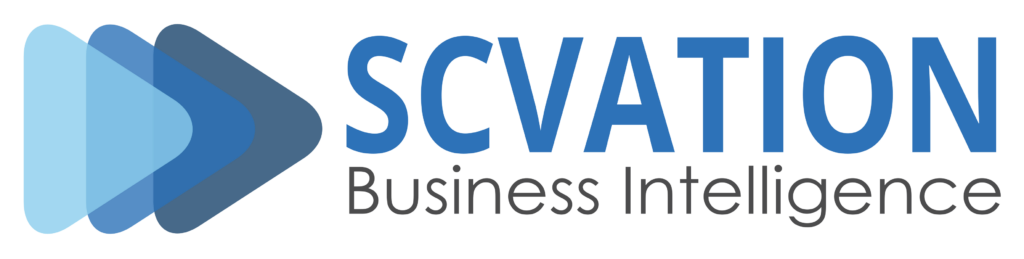Related Product Version: all
Last Updated: August 1, 2024
Summary
After purchasing one of the SCvation organizational visual packages your company’s contact person will be provided with login credentials for the SCvation Customer Portal. These credentials allow access to a dedicated download area for your visual package.
After downloading and exporting the package, the visual will need to be uploaded to your tenant.
This article shows step-by-step how the visual package can be accessed on the SCvation Customer Portal. Additional articles (linked at the bottom) describe how the visual can be uploaded to your tenant for Power BI.
Action
The username and password will be sent in two separate emails, for security reasons. Please check your inbox and spam folder. If you think that you should have received an email, but cannot find it, please contact your SCvation sales representative.
Note that these emails will only be sent to your company’s contact person, who will be responsible for distributing the login details to all colleagues who need access.
The button to open the login page for the SCvation Customer Portal can be found on the top right of the SCvation website, as illustrated in the picture below.
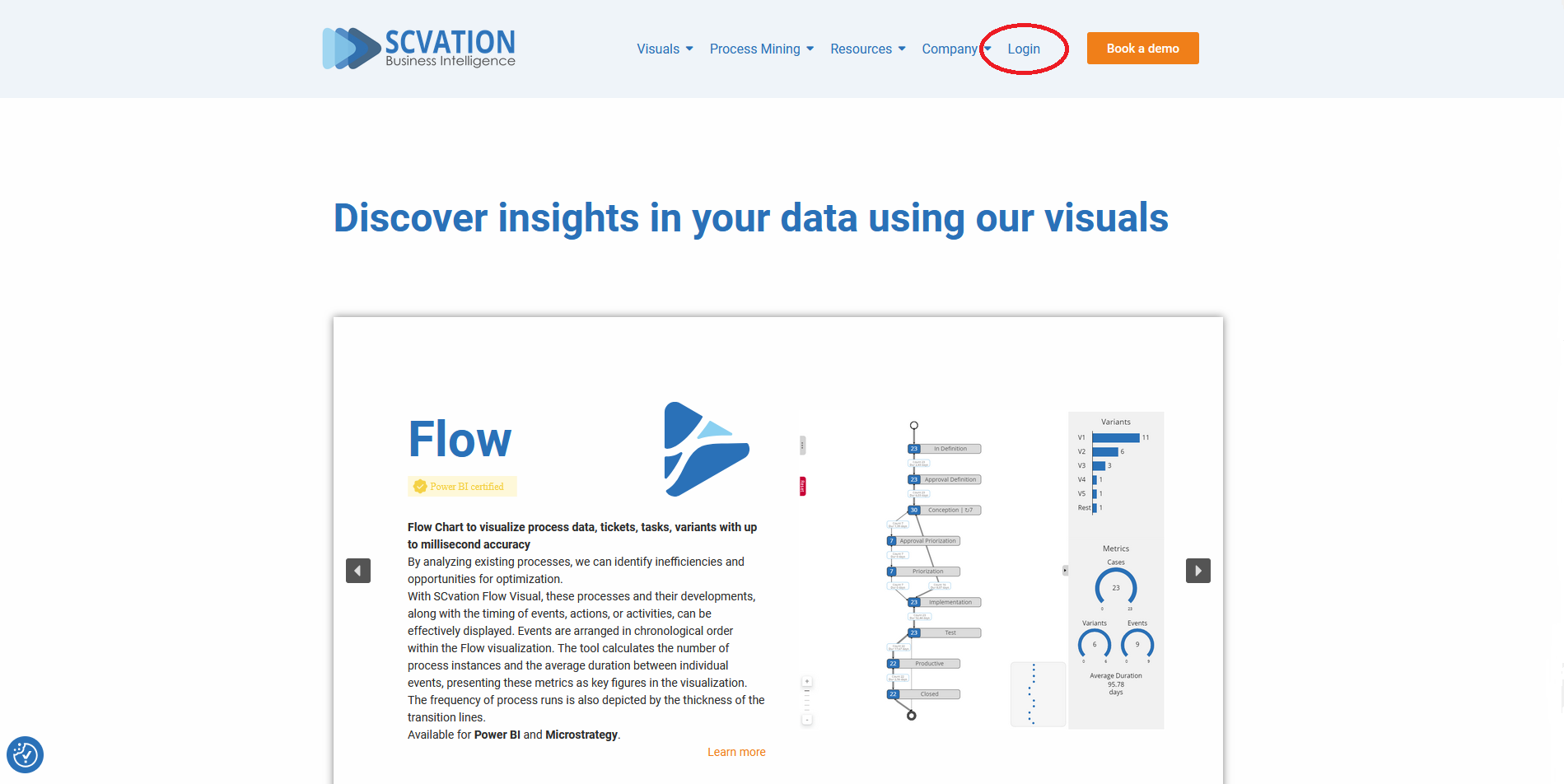
Alternatively, the login page for the SCvation Customer Portal can be accessed directly on https://scvation.com/login.
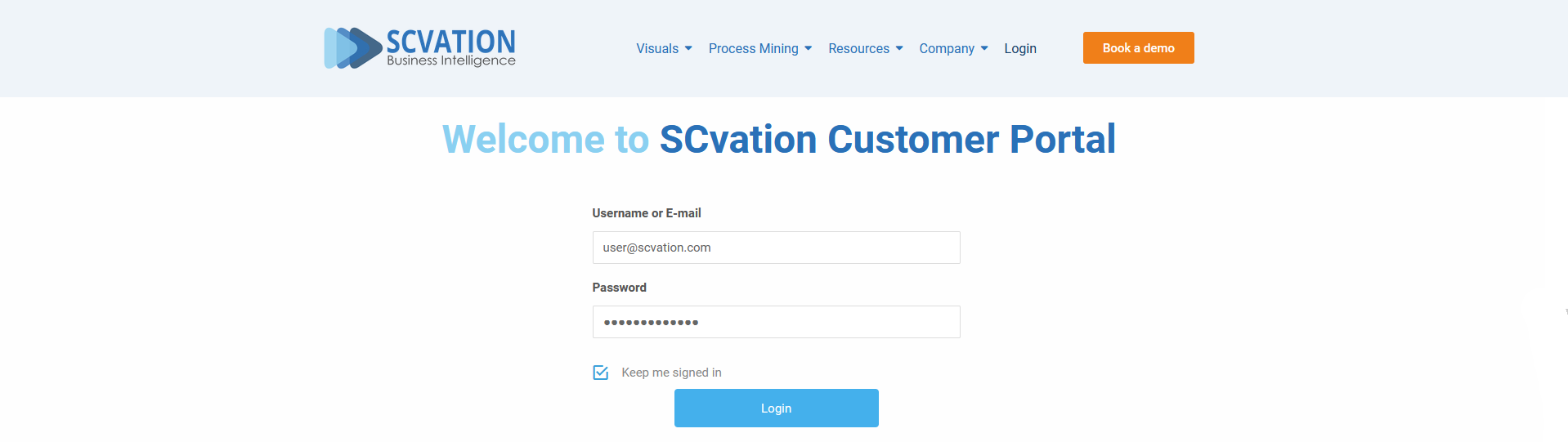
After signing in to the SCvation Customer Portal, navigate to the “Download” area using either one of the buttons highlighted in the picture below.
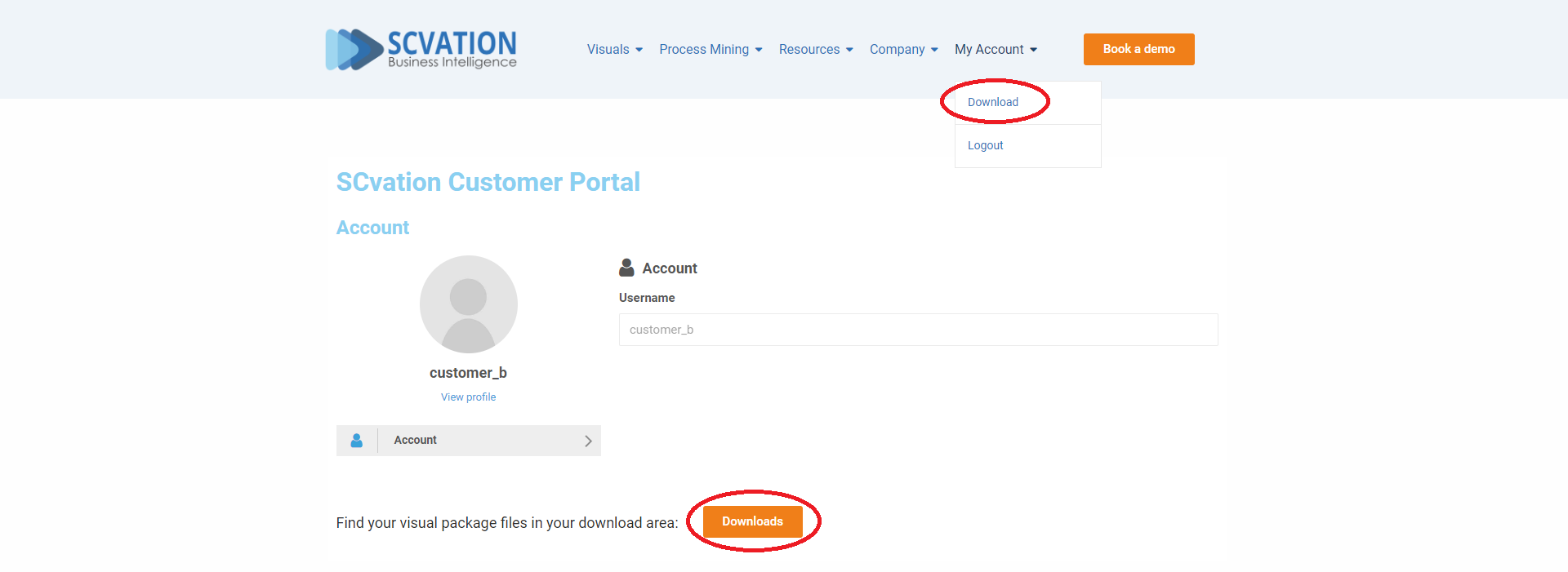
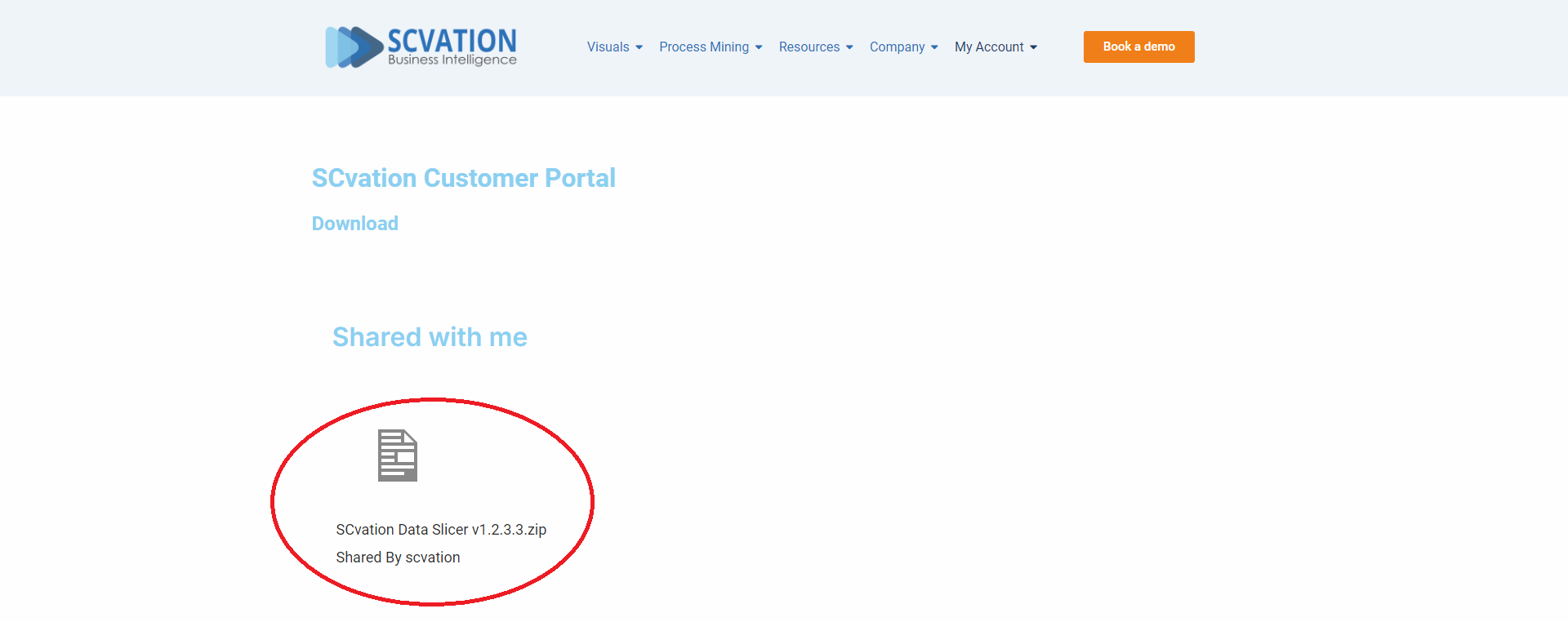
The packages available for download are all in the Zip format and need to be extracted (unzipped) to access the files. The Windows File Explorer can be used as described on Microsoft’s support page for extracting Zip files.
The content of the Zip package varies depending on the type of package you downloaded. For Power BI visuals, the Zip package will contain a PBIVIZ file and the visual’s logo.
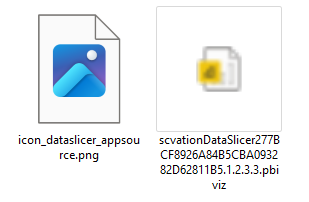
Next Steps
After successfully downloading the visual package from the SCvation Customer Portal, the next step is to upload the visual to your company’s tenant. Please find more information about this topic in the article for your environment linked below.