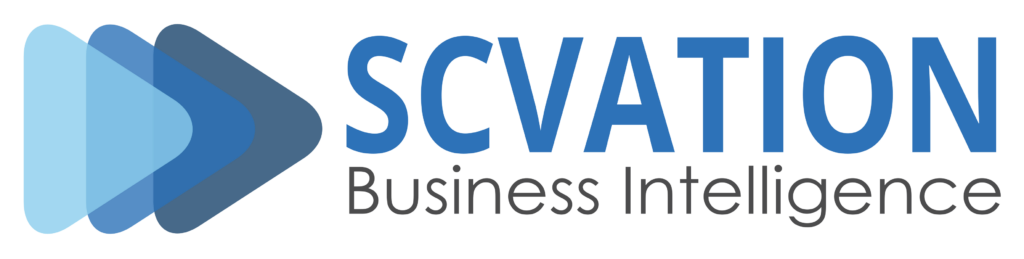Related Product Version: all
Last Updated: August 29, 2024
Summary
As a Fabric admin, the list of Power BI visuals in the organization’s store can be managed through the Organizational visuals tab in the Admin portal. This tab allows the addition or removal of visuals and decides which ones will automatically show up in the visualization pane for users in the organization.
The visual package provided by SCvation, a .pbiviz file, needs to be uploaded to the Organizational visuals tab in the Admin portal. Follow the steps demonstrated below in Action.
Action
Select Add visual > From a file
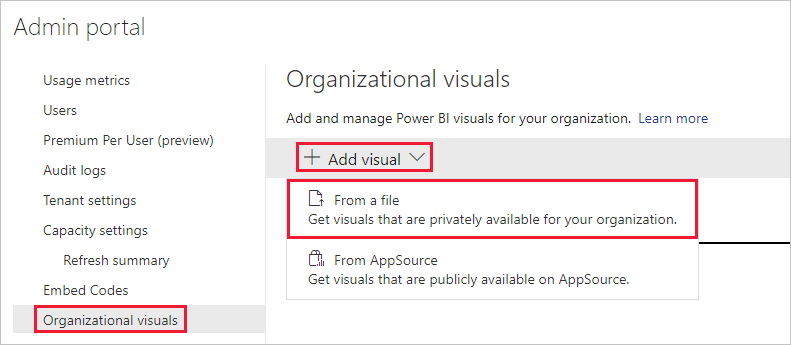
Choose a .pbiviz File: Select the visual file to upload.
Name Your Visual: Provide a brief title for the visual to help report authors understand its purpose.
Icon: Upload the visual icon file to be displayed in the visualization pane.
Description: Enter a short description of the visual to provide additional context for users.
Access: This section includes two options:
Determine if users in the organization can access this visual. This setting is enabled by default.
Decide if this visual will be visible in the visualization pane for users in the organization. This setting is disabled by default.
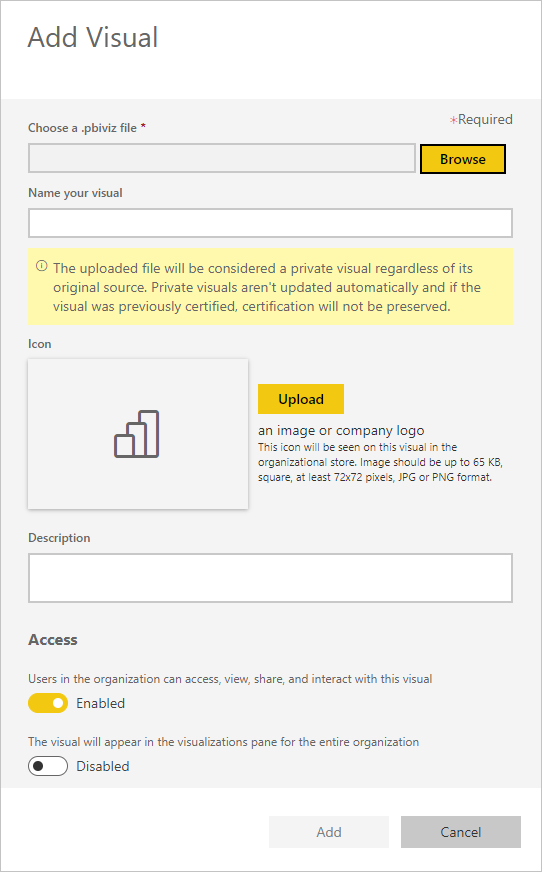
To start the upload process, click Add. Once the upload is complete, the visual will appear in the organizational visuals list.
Next Steps
Further Information can be found at Organizational visuals – Microsoft Fabric | Microsoft Learn