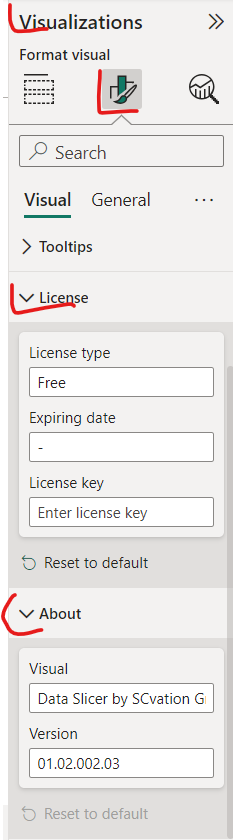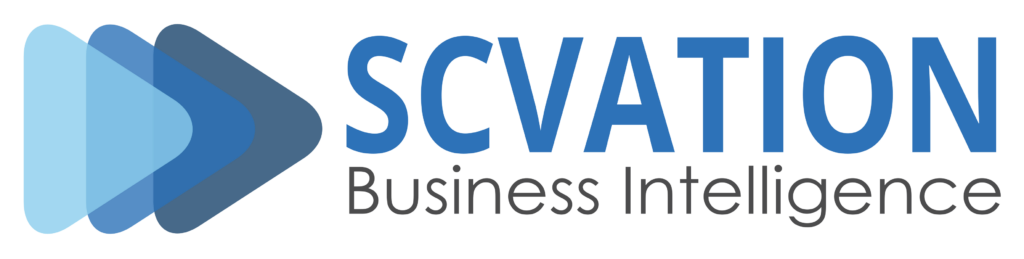Product: Power BI visuals
Related Product Version: all
Last Updated: August 22, 2024
Related Product Version: all
Last Updated: August 22, 2024
Summary
To find the current version number, license type, license key, ID, and other ‘About’ details, please follow the guide below. There are two sources for this information: one is provided by AppSource, and the other is available through the properties of the visual itself. The steps for accessing both sources are detailed in Action below.
Action
- Open the Power BI Desktop
- Go to the section “Visualizations” – right-click on the icon of the visual – select “About”
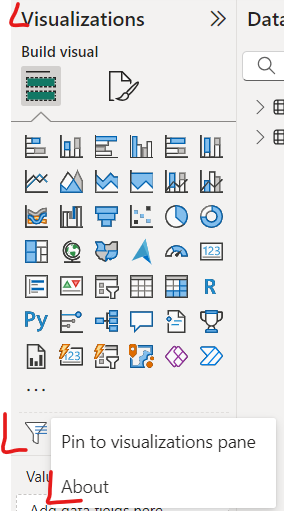
- A window appears with the tabs ‘About,’ ‘Certification,’ and ‘Privileges.’
- The version number and ID can be found under About – Version / Id
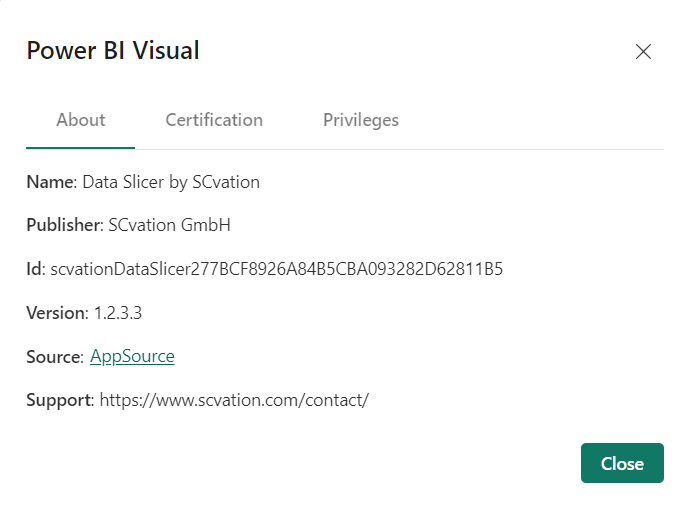
- The version number and ID can be found under About – Version / Id
- Open Power BI Desktop
- Open a report where the visual is used
- Select the visual icon
- Go to the section “Visualizations” – click on the button “Format your visual” – open the “License” section and the “About” section
- The type of the visual used in the current report is visible under Visual – License – License type
- The version of the visual used in the current report is visible under Visual – About – Version